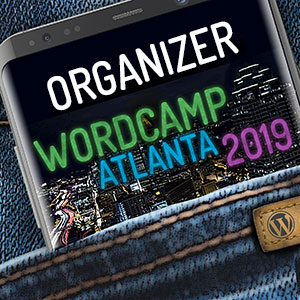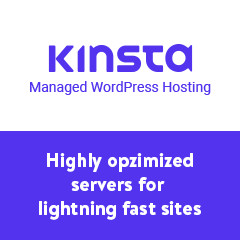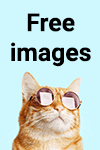To add an icon using only CSS (for example, before list items), use this code:
Of course, you’ll need to have the FontAwesome font installed on your site.
Get the unicodes for icons here: http://fontawesome.io/cheatsheet/
If you are creating a child theme, you have two choices that load faster than using @import in your child style.css file.
1. You can add the parent style link to the child header.php, just above your normal css link.
2. You can add this to your functions.php file.
If you’re using display:table, rather than a real table, for layout, this CSS will make it mobile responsive:
I wasn’t happy with the JS (or jQuery) mobile menu solutions I had been using. They always seemed to have some sort of a glitch.
My solution was to build a mobile nav which gets the menu items with wp_get_nav_menu_items() and then display them as a select drop-down. A little bit of CSS styling on the select box, and voila! A nav menu that works perfectly every time!
Here’s the navigation code:
And here’s the CSS:
For those times when you want a nav menu centered in the container. Does not affect the alignment of the individual navigation links.